Editor · Script
The script editor UI for editing script source code. Please see the Scripting API section of the manual for details about the script language and available functions and objects.
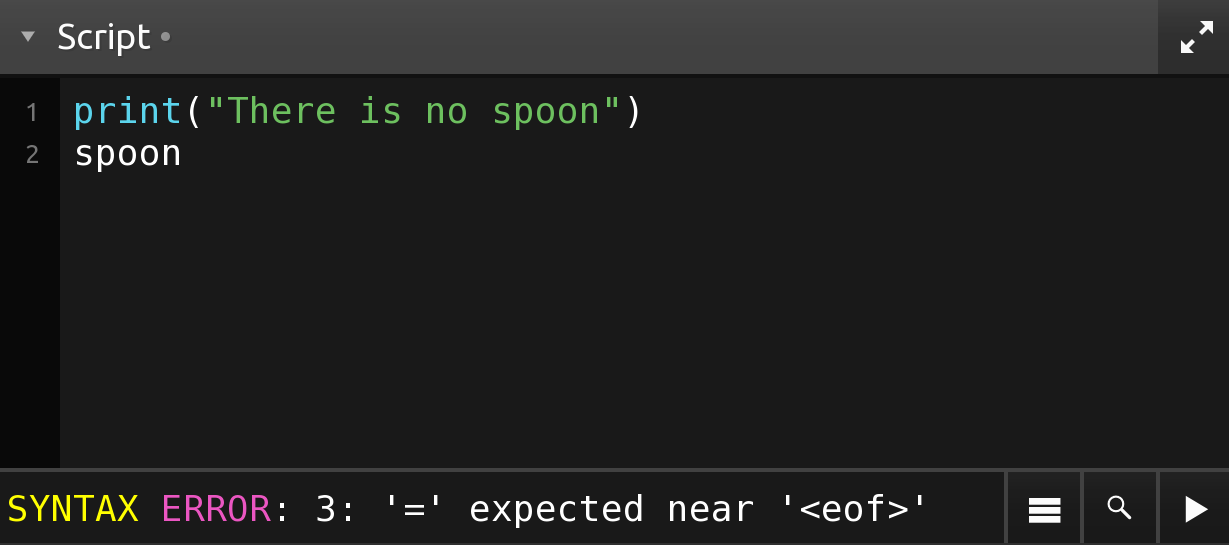
Editor
The text editor for editing script source code with syntax highlighting and completion.
Every time the text editor looses input focus, the script will be compiled and checked for errors, and if any, the error source line will be highlighted and a short error summary will be displayed in the summary display. For the full error message, open the log view.
The script will not be executed until either switching the editor to control surface mode, or the run button is pressed.
In the top right corner there is a button to maximize the editor and fill the area of the panel on the right for easier editing of longer scripts.
Summary
A short summary of the error message when compiling the script source.
Log
Open the application's log view and show the script messages page.
Find/Replace
Toggle the editor's find/replace tools.
On desktop operating systems the standard keyboard shortcuts for find/replace can also be used to show these tools.
Run
Compile and execute the script code immediately.
Script code is automatically compiled and checked for errors every time the text editor looses input focus, and all scripts will be executed when switching from editor to control surface mode.
The run button will compile and execute the script code immediately, making it possible to test and run scripts in the editor without switching to control surface mode.